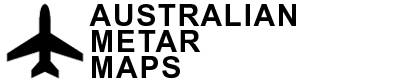What you’ll need:
- Computer on the same network as the METAR map’s Raspberry Pi computer
- Putty installed on computer (Mac’s don’t need putty and just use the Terminal app) https://putty.org/
- The Raspberry Pi’s IP Address (This can be found on your wifi router or using an IP address scanner app like the one here https://www.advanced-ip-scanner.com/)
Let’s get started
1. Open Putty and type in the Raspberry Pi’s IP address and click “Open”
If you’re using a Mac you can follow these instructions to get connected via SSH
https://www.servermania.com/kb/articles/ssh-mac/

2. Log in to the Raspberry Pi with the default username and password
Username: pi
Password: raspberry


3. Once logged in and before we go further it is good practise to update your Raspberry Pi’s operating system to the latest version too. This can be skipped if you want as it can take a while depending on your internet connection and how out of date it is.
sudo apt update -y && sudo apt upgrade -y


4. Now we are up to date let’s create the BASH script file named “update.sh” under the folder /opt/rpi_metar_au/bin so type in
sudo nano /opt/rpi_metar_au/bin/update.sh
Then press Enter

5. Now copy and paste this into the Putty window (Note: To paste in Putty you just need to right-click in the window)
#!/bin/bash
#Script to update rpi_metar_au to newest version on Main branch
sleep 60
sudo systemctl stop rpi_metar_au
sudo su <<EOF
source /opt/rpi_metar_au/bin/activate
pip install -U git+https://github.com/thommo17/rpi_metar_au.git@Main
exit
EOF
sudo systemctl start rpi_metar_au

6. Save and exit the file by pressing CTRL+O then Enter and then CTRL+X

7. Now we need to move to the folder and make the file executable
cd /opt/rpi_metar_au/bin
sudo chmod +x update.sh


8. Now we can run that script by typing
./update.sh
And press Enter
This will take about 2 minutes to complete.



9. Your METAR map is now up to date with the latest software and has an auto-update for every time you reboot your map. You can close out of Putty now.
You will notice every time you reboot your map it will light up and after 20-60 seconds it will go black for 30 seconds as it updates then it will start up again
As always, you can ask me for help if you get stuck along the way.
Just give me a call or an email me